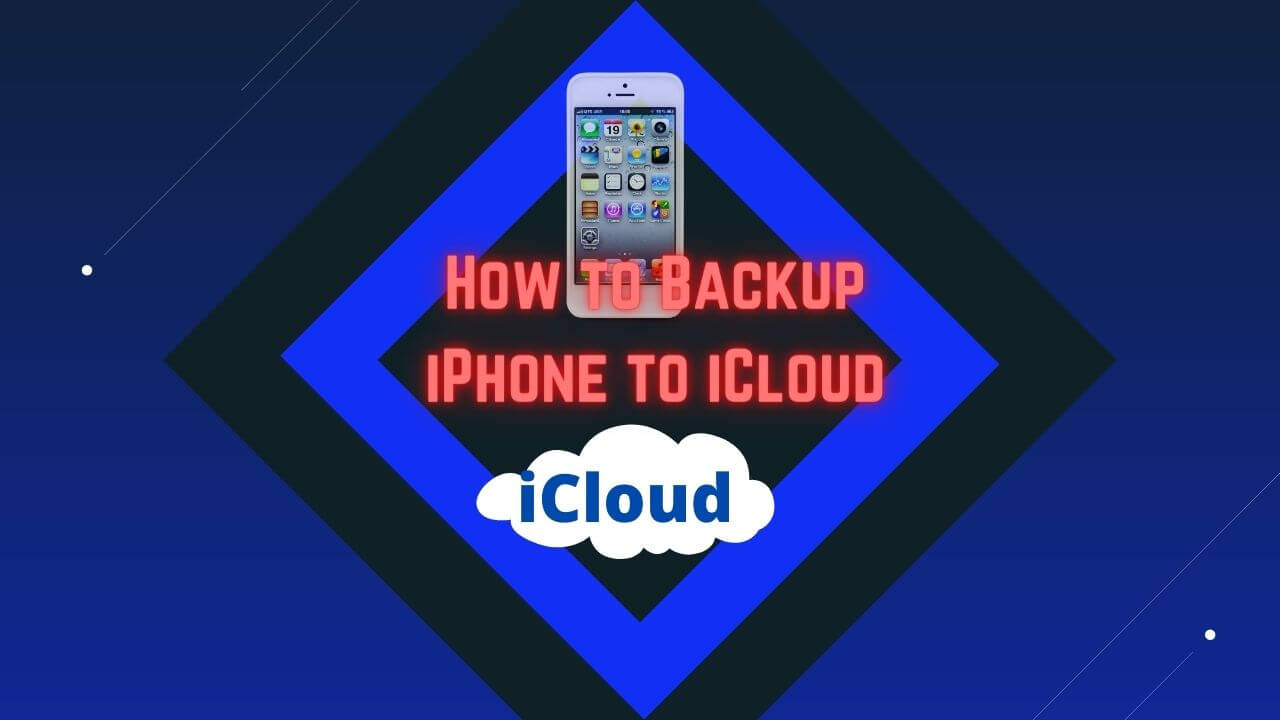We can’t put a number on the amount of times on iPhone. People have lost all their photos, contacts, messages, and all other data. Because their iPhone was lost or stolen, and they didn’t have their iPhone back up. Then people ask how to backup iPhone to iCloud.
Since it happens automatically when you sign up for an iCloud account for an iPhone. You can enable iCloud backup, but some users decide not to and completely forget about it to make sure I cloud backup is enabled.
Let’s start. Can I backup my entire iPhone to iCloud? Guide.
- Go to your Settings.
- Tap on your name and tap iCloud. You’ll instantly see all the apps that are using iCloud, swipe down.
- Tap on iCloud backup and enable it.
- Tap on the OK button. Your iPhone will now automatically backup. You can select it manually backup your iPhone.
- Tap backup now the option.
Note: Your phone is plugged into a power source and connected to Wi-Fi. Make sure your iPhone screen lock. If you want to backup the iPhone on iCloud, it’s required to pretty good space on iCloud.
Suppose you’ve just purchased a new iPhone or want to know how do I backup my iPhone before I get a new one. Make sure all of your data is up-to-date before making the switch the issue. Many users will have trouble when their iCloud storage is maxed out. Apple gives you free 5 GB of iCloud storage by default, but it’s honestly not enough.
If you love taking photos when that happens, it may be time to consider upgrading iCloud storage plan. At the top iPhone of the iCloud settings, page tap manage storage then tap change storage plan. In the USA, a 50 gigabyte plan is only $1 per month.
Suppose you choose the 200-gigabyte plan for $3 a month. You can share those 200 gigabytes with up to six family members by tapping share with family within the iCloud storage setting.
If you’ve already upgraded iCloud storage and you’ve found a way to max it out. You may still not have enough storage left for an iCloud backup. Back to the iCloud storage page, you’ll see what’s using up all your iCloud data.
If your photos are taking up the majority of your iCloud storage. It’s maybe time to go in and start deleting old images like those multiple attempts at the perfect bathroom selfie videos.
You can backup your photo to your Mac or PC using iTunes. You can feel free to delete as many old photos that’s you want, knowing that they’re safely stored on your Mac or Pc. If you have an iPhone 7 or iPhone 11 Pro in our running iOS 11. You can enable high-efficiency camera capture by heading to settings camera formats.
Tapping high efficiency doing this will make your photos and videos use up less space once. You have enough storage space for iPhone backup. You can select to manually backup your iPhone wait for it to automatically back up.
How to backup iPhone to iCloud On Computer

In this section I wanted to show you how to backup iPhone to iCloud on computer. This guide is good to do because you can synchronize your contacts calendars and even your photo stream. So I’m going to show you how to backup iPhone to iCloud on computer. Let’s start step by step easy process.
- Go to google search engine or use any search engine and search iCloud download PC. Otherwise, go to the iCloud official website and download iCloud for PC. After download installs iCloud on your windows system. it says you must restart your system.
- I’m going to show you another option for iCloud. We’re going to go to www.icloud.com once you log in, you can see mail, contacts, calendars, notes, reminders and find my phone. If you were to have lost your phone and you have found your phone turned on on your iPhone. You can go to Find My Phone and have it play a noise even if it’s on silent.
- Click iCloud and sign in and you can sync.
- It’s a guide on how to backup iPhone to iCloud on computer.
How to backup iPhone to iCloud On Mac
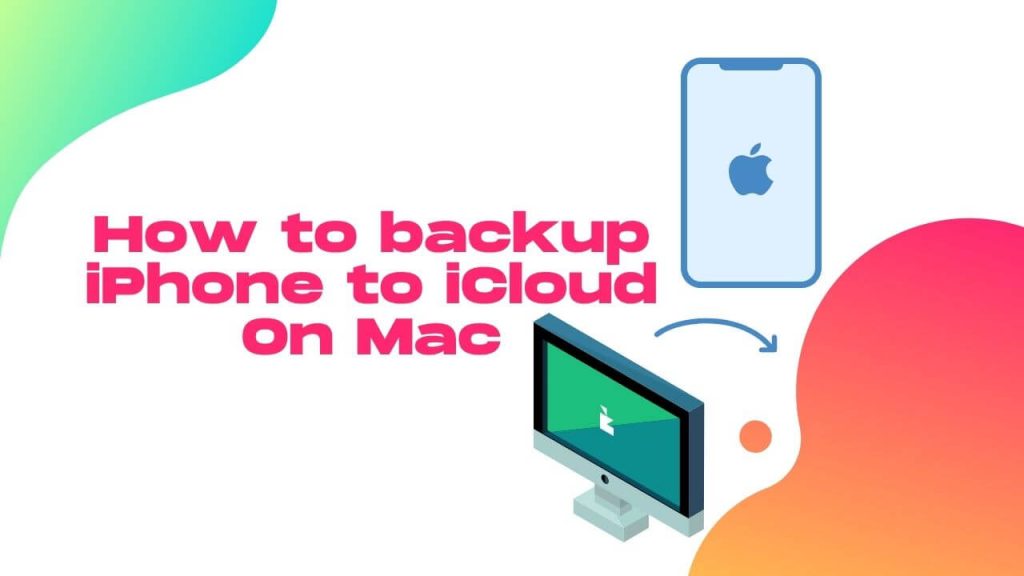
Today make sure that you have face the problem how to backup iPhone to iCloud on mac? Yes this guide work for you. Now I will explain step by step can I backup my entire iPhone to iCloud?
- You need a MacBook.
- Lightning cable.
- You also need your iPhone.
- Plug in the Lightning cable to your MacBook and iPhone.
- Go to your finder, if you scroll down to your left where all the applications pop up. It will give you the finder preferences. When you are in the finder preferences then notice the iPhone icon and click that icon for open. It will also show you your iPhone model and how much battery has left.
- Scroll down it says backups, you can backup your most important data on your phone to your iCloud select second option back up all of the data on your iPhone to this Mac.
- Hit backup now option. It back up all of your content from your iPhone to your Mac now.
- Click Don’t Encrypt. If you don’t enable this option you can’t solve the problem of how to backup iPhone to iCloud without wifi.
- Start to process your backup.
- When it is completely backed up and it will give you last backup options.