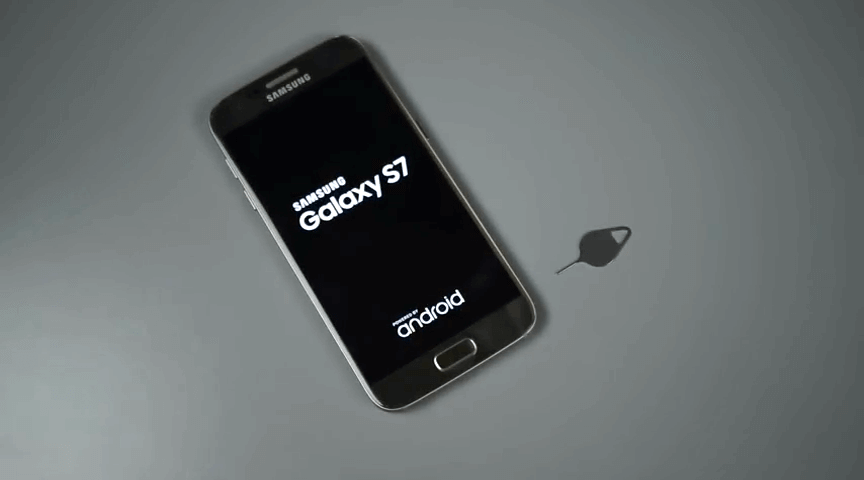Samsung has reconsidered its initial decision of doing away with expandable memory cards in its previous products, namely Samsung Galaxy S6 and Samsung Galaxy S6 Edge. This plan was to effect in Samsung Galaxy S7. Many people ask about how to remove SD Card from Galaxy S7.
This piece of news registered well with customers loyal to Samsung products since some of them prefer storing some of their Apps and data in SD Cards. Sometimes, people prefer moving data to SD Cards inserted in their Samsung Galaxy S7, to free up some space in the phone’s internal storage.
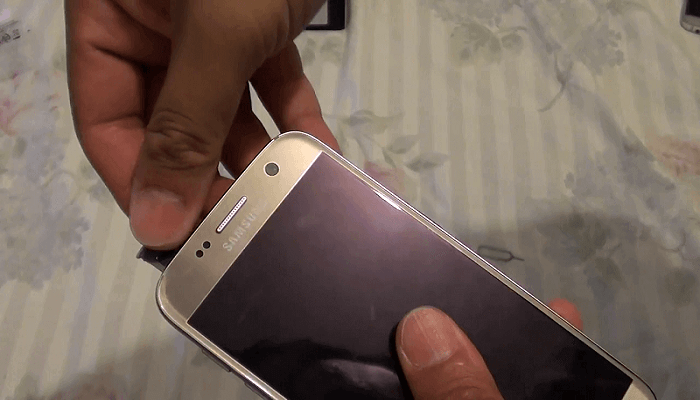
This is a measure taken to ensure the gadget runs its operations usually and without lagging. That said, as an owner of this product, perhaps you have the SD Card already installed in your device. The big question is, do you know how to remove SD Card from Galaxy S7. This piece will enlighten you more as you read further.
Before proceeding to how to remove SD Card from Galaxy S7, do you know where the Sim/SD Card tray is?
Samsung Galaxy S7 SD Card Slot
Yes, you want to know how to remove SD Card in Galaxy S7; but do you see where the SD Card slot is in the first place?

For you to find the SD Card slot, locate a tiny circular aperture at the top of the phone. Insert the ejection tool/pin into the groove, which in turn ejects the SIM/ SD Card tray. On the shelf, you will see the SD Card slot and SIM Card slot.
Read More
Disney Plus Not Working on Roku
How to Bypass Android Screen Lock
How to Bypass Android Lock Screen Without Losing Data
How to Bypass Screen Lock Without Factory Reset
How to Find the SSID of Wi-Fi on Your Phone
Can You Turn Off Android Auto?
Galaxy S7 Sim Card
Galaxy S7 uses nanoSIM, which is deemed to be the smallest SIM available. You can request your mobile operator for one if you need it, or use a SIM Cutter to cut down the SIM you are applying for it to fit into the tray.
Galaxy S7 SD Card Size
Galaxy S7 can support SD card with a capacity of up to 200 GB.
The Ejector Tool
If you would like to know how to remove SD Card from Galaxy S7, then you will need the Ejector tool.it is the tool specially designed to eject the SIM/SD Card tray from the Galaxy S7 whenever the user wants to insert or remove either the SIM/SD Card from the plate.

However, there are some circumstances you might find yourself in where the ejection tool is not anywhere near you. Should you find yourself in such a quagmire, consider alternatives such as using a paperclip (considered to be the most suitable tool should you misplace your ejector tool), sewing pin, toothpick, or staple. You should ensure these tools are small enough to enter the tiny circular slot on the phone.
Furthermore, it makes sense to know how to a memory card before knowing how to remove SD Card in Galaxy S7. The steps for installing the SD Card are briefly explained below:
Read More
How to Root Nexus 5 Android 6.0.1 Marshmallow
- Start by switching off your phone.
- On the top edge of the mobile, locate the tiny circular slot in which there is the SIM/SD Card tray.
- Insert the ejection tool or paperclip into the hole which will eject the SIM tray.
- Insert the SD card into the bin. Make sure the gold contacts face down.
- Insert the tray back into the phone.
- Switch on the phone and ensure the phone reads the SD Card.
You should also bear the following in mind when installing the SD Card into your Galaxy S7 device.
- It is almost impossible to Move some Apps as a whole to the SD Card.
- The Apps moved to the SD Card may not function in a computer.
- It’s possible to encrypt the SD Card Using Galaxy S7.
- It’s possible to Save Videos and Pictures by Default.
How to Unmount SD Card in Galaxy S7
It is always advisable to unmount the SD card before removing it from your device. Below are the steps on how to Unmount SD Card in Galaxy S7.
- On your Home Screen, go to Apps, then go to Settings.
- Go to device maintenance.
- Proceed to Storage.
- Tap the three vertical dots and go to Storage settings.
- Tap SD Card and select Unmount. Confirm that the Menu option has changed from Unmount.
SD Card to Mount SD Card. It is a confirmation that the SD Card is unmounted.
Having looked at that, here is how to remove SD Card from Galaxy S7.
- Start by switching off your phone.
- On the top edge of the mobile, locate the SIM and SD Card tray.
- Insert the ejection tool or paperclip, or any of the remaining tools mentioned earlier into the tiny circular slot which will eject the SIM/SD Card tray.
- Remove the SD card from the shelf and insert the tray back into the phone.
Conclusion
In conclusion, you have now learned how to remove SD Card from Galaxy S7, among other things. You can go ahead and remove the SD Card and use it as your purpose too.
You can go in check in the article shows every detail regarding this, and it comes with these things to follow. You can also see the complete tutorial to find out what’s exciting and what’s not and see one of the most beautiful things to check now.
Get to do this and see if it works for you we are here to get you one of the most amazing steps and see if it works for you and for your things to take along with it.