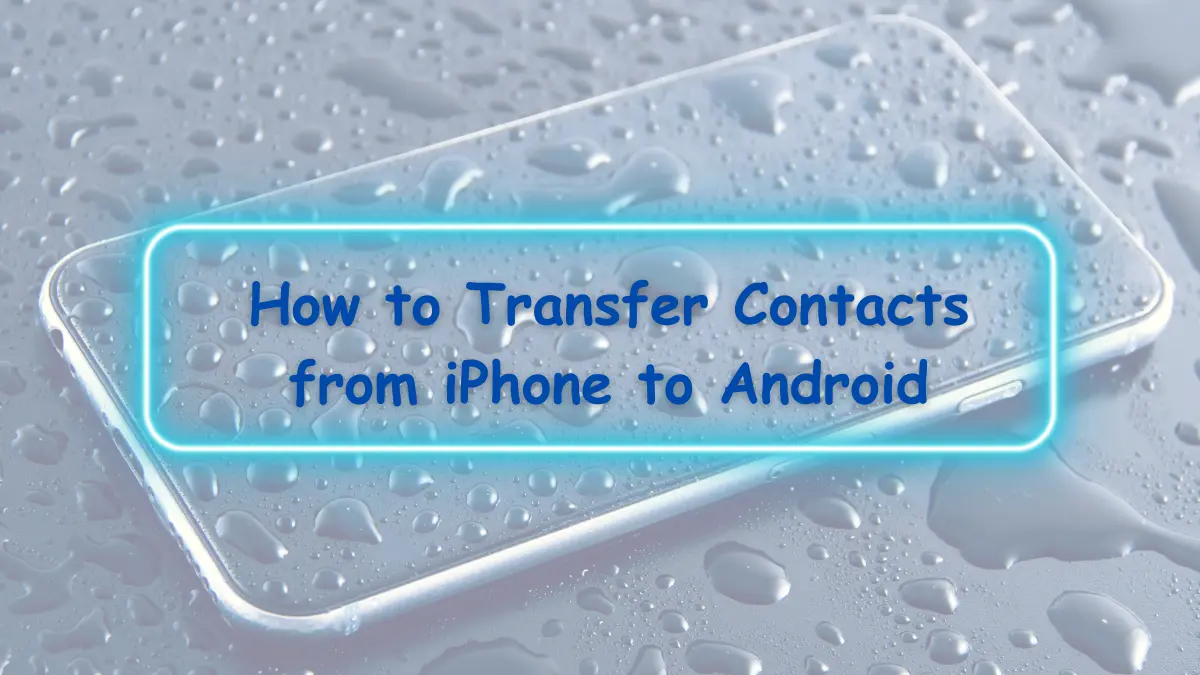If you’ve recently made the switch from an iPhone to an Android device, you might be wondering how to transfer your precious contacts without the hassle. Fear not, as we’ve got you covered. In this comprehensive guide, we’ll walk you through the process of transferring your contacts smoothly. No jargon, no complications, just simple steps to make your transition seamless.
So, you’ve decided to make the leap from an iPhone to an Android phone. Congratulations! This change can be exciting but also a bit daunting, especially when it comes to transferring your contacts. But fear not, this article is your roadmap to successfully move your contacts without breaking a sweat.
Exporting Contacts from iPhone
Step 1: Open the Contacts App
Start by opening your Contacts app on your iPhone. It’s that simple.
Step 2: Select the Contact to Export
Scroll through your list of contacts and select the ones you want to export. To select multiple contacts, tap each one individually.
Related Articles
How to Transfer Data from iPhone to Android
Step 3: Tap the Share Button
In the contact details, tap the share button, typically represented by a small square with an arrow pointing up.
Step 4: Choose the Export Method
You’ll see various export options. Select “Email” and send the contacts to your email address. This will create a VCF file.
Importing Contacts to Android
Step 1: Access Your Email
Open your email on your Android device, and you should find the email you sent from your iPhone.
Step 2: Download the VCF File
Download the VCF file from the email attachment.
Step 3: Import Contacts
Open the Contacts app on your Android phone, and from the menu, select “Import/Export.” Then choose “Import from storage” and select the VCF file you just downloaded.
Using Third-party Apps
If the manual method sounds too tedious, there are plenty of third-party apps available to streamline the process. Apps like “Move to iOS” and “Copy My Data” can make contact transfer as simple as a few taps.
Troubleshooting Common Issues
Transferring contacts isn’t always smooth sailing. In this section, we’ll address common problems you might encounter and how to overcome them.
Issue 1: Incomplete Transfer
If not all your contacts make the journey, double-check that you’ve selected all the contacts for export on your iPhone.
Issue 2: Compatibility
Make sure your Android device is compatible with the VCF file format. Most modern Android phones can handle it, but it’s good to confirm.
Issue 3: Duplicate Contacts
Sometimes, you might end up with duplicates. In such cases, go through your contact list and merge any identical entries.
Keeping Contacts in Sync
To ensure your contacts stay up-to-date, consider using a cloud service like Google Contacts or Apple’s iCloud. These services can automatically sync your contacts across devices.
Why Make the Switch?
Switching from iPhone to Android can be a significant decision. Here’s a quick analogy to help you understand why people make this transition.
Imagine your smartphone is like a car. Your iPhone is a well-crafted, high-performance sports car, but Android offers you a versatile SUV. If you’ve decided you need more room for customization and flexibility, the switch to Android is like upgrading from that sports car to the SUV. You can carry more, do more, and still enjoy a smooth ride.
Conclusion
In conclusion, transferring your contacts from an iPhone to an Android device doesn’t have to be a daunting task. With the right steps, it’s a seamless process that ensures you stay connected with your network. Remember, this is just one part of your journey into the Android world, and it’s worth every step.
Frequently Asked Questions (FAQs)
1. Can I transfer contacts wirelessly?
Yes, you can use wireless methods, such as Bluetooth or apps like “Move to iOS” for a more convenient transfer.
2. What if I have a large number of contacts?
If you have an extensive contact list, consider using cloud services like Google Contacts or Apple’s iCloud for an automatic sync.
3. Are there any risks involved in the transfer process?
The process is generally safe, but it’s always a good idea to back up your contacts before making the switch, just in case.
4. Can I transfer other data besides contacts?
Yes, you can transfer photos, messages, and other data using similar methods. Check your device’s settings for these options.
5. Is it possible to switch back to iPhone later if I change my mind?
Yes, you can always switch back to an iPhone in the future. Just be prepared for another smooth transition.
In this article, we’ve covered the step-by-step process of transferring your contacts from an iPhone to an Android device, troubleshooting common issues, and provided some valuable insights to ease your transition. Remember, it’s a new chapter in your mobile journey, and change can be exciting. Happy switching!