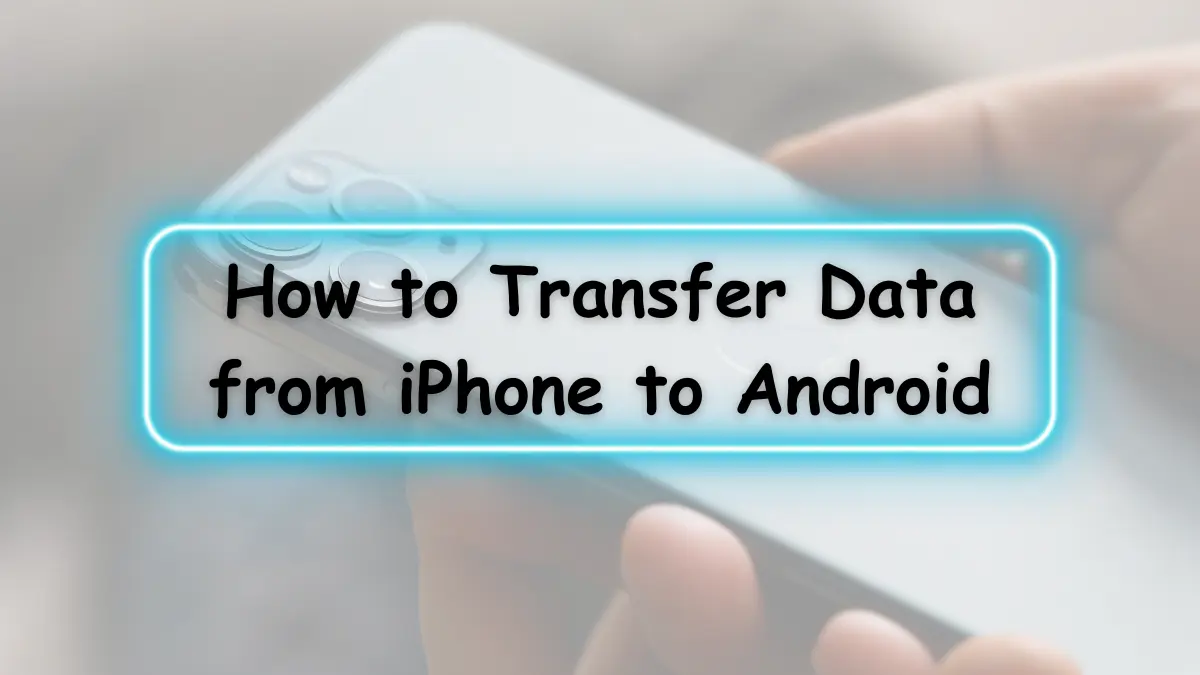So, you’ve decided to make the switch from an iPhone to an Android device, but you’re feeling overwhelmed by the prospect of transferring all your data. Don’t worry; we’ve got you covered! In this article, we’ll walk you through the process of transferring your precious data from your iPhone to your new Android phone. We’ll use simple language and provide step-by-step instructions, so even if you’re not tech-savvy, you’ll be able to make the transition seamlessly.
Switching from an iPhone to an Android device is an exciting journey. It’s like moving to a new city; you’ll meet new people (apps), explore new places (features), and create fresh memories (data). But before you start this adventure, let’s ensure you bring your cherished belongings (data) with you. This article is your trusted guide to make that transition smooth.
2. Understanding the Data Transfer Process
Before we dive into the nitty-gritty of transferring data, let’s understand the two primary methods for moving your data from an iPhone to an Android device:
- Manual Transfer: This method involves manually copying your data, such as photos, contacts, and messages, from your iPhone to your Android device. We’ll explain this process in detail in the coming sections.
- Automated Transfer: Many Android devices come with built-in tools to facilitate the transfer of data. We’ll explore these options and guide you through the setup.
3. Preparing Your iPhone
Before you start the data transfer process, ensure your iPhone is well-prepared. Here’s what you need to do:
- Backup Your iPhone: Create a recent backup of your iPhone using iCloud or iTunes. This backup will be essential for restoring your data on your new Android device.
- Check for Updates: Make sure your iPhone’s operating system is up to date. Updating your software can prevent compatibility issues during the transfer.
4. Choosing the Right Data Transfer Method
The method you choose for transferring data from your iPhone to your Android device depends on your preferences and the tools at your disposal. We’ll guide you through both methods, but here, we’ll explore the manual transfer process.
- Manual Transfer: This method gives you more control over what data you transfer. It’s especially handy if you want to be selective about what comes over to your Android device.
5. Transferring Contacts
Your contacts are precious, and you wouldn’t want to lose them during the transition. Here’s how you can ensure they’re safe and sound on your new Android device:
- Use Google Account: If you don’t already have one, create a Google account. This account will be your bridge for transferring contacts and other data.
- Sync Contacts to Google: On your iPhone, go to “Settings,” tap on “Mail, Contacts, Calendars,” and select “Add Account.” Choose “Google” and sign in with your Google account credentials. Enable “Contacts” to sync your iPhone contacts with your Google account.
- On Your Android: After setting up your Android device, sign in with the same Google account. Your iPhone contacts will automatically sync to your new Android phone.
6. Moving Photos and Videos
Your iPhone is likely full of precious photos and videos that you’d love to keep. Here’s how to ensure they make the journey to your Android device:
- Google Photos: Download the Google Photos app on your iPhone. Sign in with your Google account and enable the auto-upload feature. This will automatically back up your photos and videos to your Google Photos account.
- On Your Android: After setting up your Android device, open the Google Photos app and sign in with the same Google account. Your photos and videos will be right there.
7. Transferring Messages
Text messages can hold significant sentimental value. Here’s how to transfer them to your Android device:
- Use a Third-Party App: There are several third-party apps available, like “Move to iOS” and “Samsung Smart Switch,” which can help transfer your messages from iPhone to Android. Download the relevant app on your Android device and follow the instructions.
- Manual Transfer: If you prefer not to use third-party apps, you can manually copy and paste your important text messages from your iPhone to your Android device.
8. Moving Apps
Apps are essential for our daily lives. While you can’t directly transfer your iPhone apps to your Android device, you can easily find most of them on the Google Play Store. Here’s what to do:
- Google Play Store: Visit the Google Play Store on your Android device, search for your favorite apps, and install them. You may need to create new accounts or log in with your existing credentials.
- Data within Apps: Keep in mind that the data within these apps, such as game progress or settings, won’t transfer. You’ll need to start fresh with these.
9. Syncing Calendars
If you rely on your calendar for scheduling and organization, you’ll want to make sure it’s seamlessly transferred. Here’s how:
- Google Calendar: Similar to contacts, use your Google account to sync your iPhone calendar. This can be done in the same “Add Account” settings on your iPhone.
- On Your Android: After setting up your Android device, open the Google Calendar app and sign in with the same Google account. Your calendar events will sync automatically.
10. Transferring Music and Other Media
Music, podcasts, and other media are often a significant part of our lives. Here’s how to transfer them:
- Use Streaming Services: If you rely on streaming services like Spotify or Apple Music, you’ll find the same apps on your Android device. Simply log in to access your music library.
- Local Files: If you have music stored locally on your iPhone, you can manually transfer it to your Android device by connecting both devices to a computer and copying the files.
11. Wrapping It Up
Congratulations! You’ve successfully transferred your data from your iPhone to your Android device. It might have felt like a big move, but we hope this guide has made the process smoother for you. Remember, your data is like a treasure chest, and with the right tools, you can carry it with you wherever you go.
12. Frequently Asked Questions (FAQs)
Q1: Can I transfer my WhatsApp chats from iPhone to Android?
Yes, you can transfer your WhatsApp chats from iPhone to Android. WhatsApp now allows you to move your chat history by following a few simple steps.
Q2: Will my iPhone apps work on my Android device?
Unfortunately, iPhone apps won’t work on your Android device