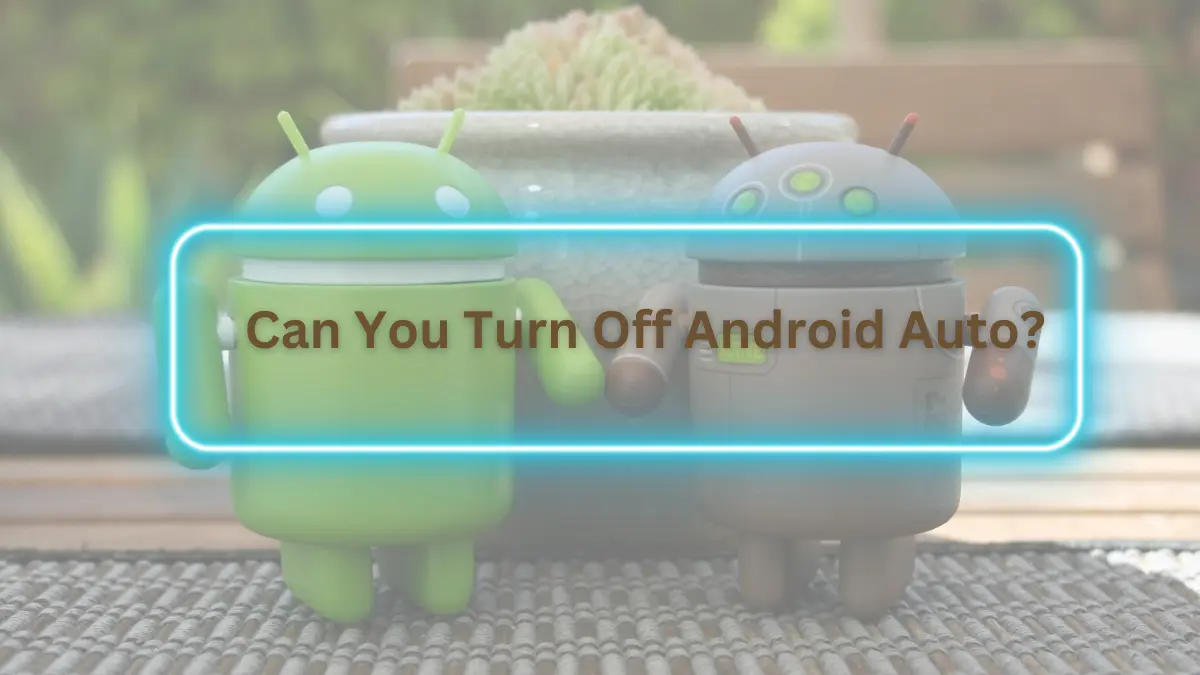Android Auto, the innovative technology that allows you to seamlessly integrate your Android smartphone with your car’s infotainment system, has become a popular choice for many drivers. But what if you find yourself in a situation where you need to turn off Android Auto temporarily or permanently? Is it even possible to do so? In this article, we will explore this question and guide you through the steps to turn off Android Auto when the need arises.
1. Understanding Android Auto

Android Auto is a remarkable technology that enables you to access a variety of apps and features from your Android smartphone directly on your car’s display. You can use it to navigate with Google Maps, make calls, send messages, and listen to your favorite tunes, all while keeping your hands on the wheel and your eyes on the road. It’s like having your smartphone’s capabilities seamlessly integrated into your car.
Related Article
How to Remove SD Card from Galaxy S7
How To Unblock A Number On Samsung By 3 Effective Ways
How to Root Nexus 5 Android 6.0.1 Marshmallow
Disney Plus Not Working on Roku
How to Bypass Android Screen Lock
How to Bypass Android Lock Screen Without Losing Data
How to Bypass Screen Lock Without Factory Reset
How to Find the SSID of Wi-Fi on Your Phone
2. Why Would You Want to Turn It Off?
The need to turn off Android Auto can arise for various reasons. Maybe you’re in a situation where you want to conserve your smartphone’s battery, or you simply want a break from the digital world during your drive. Whatever the reason, it’s important to know how to temporarily or permanently disable Android Auto.
3. Temporary Deactivation vs. Permanent Disconnection
Before we proceed, it’s essential to distinguish between temporarily deactivating Android Auto and permanently disconnecting it. Temporary deactivation allows you to pause Android Auto during your drive, while permanent disconnection will remove it from your infotainment system altogether.
4. How to Temporarily Turn Off Android Auto
To temporarily disable Android Auto, follow these steps:
- Step 1: Tap on the Android Auto app icon on your car’s display.
- Step 2: Select “Pause” or “Turn Off” to temporarily deactivate it.
- Step 3: Android Auto will now be inactive, and you can resume it when needed.
5. How to Permanently Disable Android Auto
If you want to permanently disconnect Android Auto, you’ll need to uninstall it from your smartphone. Here’s how:
- Step 1: Open your smartphone’s settings.
- Step 2: Navigate to “Apps” or “Applications.”
- Step 3: Find the Android Auto app.
- Step 4: Select “Uninstall” to remove it.
This action will permanently disconnect Android Auto from your car’s infotainment system.
6. Using the ‘Do Not Disturb’ Mode
An alternative way to control Android Auto’s notifications is by using the “Do Not Disturb” mode on your Android device. This mode silences notifications while still allowing you to use Android Auto for navigation and music.
7. The Annoying Notification Dilemma
Notifications can sometimes be intrusive during your drive, but there is a way to manage them. You can adjust your notification settings in Android Auto to minimize distractions and focus on the road.
8. What About Bluetooth Connections?
If you’re wondering whether turning off Android Auto affects your Bluetooth connections, rest assured, it doesn’t. Bluetooth connections are separate from Android Auto, and you can continue to use them even if Android Auto is deactivated.
9. The Power of Voice Commands
One of the most convenient features of Android Auto is the ability to use voice commands for various tasks. You can control calls, texts, music, and navigation simply by speaking, making it easier to keep your hands on the wheel and your eyes on the road.
10. Keeping Android Auto Updated
To ensure the smooth functioning of Android Auto, it’s essential to keep the app up to date. Regular updates may include bug fixes, performance improvements, and new features, enhancing your driving experience.
Conclusion
In conclusion, Android Auto is a fantastic tool that can make your driving experience safer and more enjoyable. However, it’s important to know how to turn it off when needed, whether temporarily or permanently. By following the steps mentioned in this article, you can have full control over Android Auto and enjoy your drive without interruptions.
FAQs
Q1: Can I still use Bluetooth if I turn off Android Auto?
Yes, turning off Android Auto does not affect your Bluetooth connections. You can continue to use them independently.
Q2: What’s the difference between temporary deactivation and permanent disconnection?
Temporary deactivation allows you to pause Android Auto during your drive, while permanent disconnection removes it from your infotainment system altogether.
Q3: Can I turn off Android Auto and still use navigation?
Yes, you can use the “Do Not Disturb” mode to silence notifications and continue using Android Auto for navigation.
Q4: Are there any benefits to keeping Android Auto updated?
Yes, regular updates can include bug fixes, performance improvements, and new features, enhancing your driving experience.
Q5: Can I control Android Auto using voice commands?
Absolutely! One of Android Auto’s most powerful features is the ability to use voice commands for various tasks, ensuring a safer driving experience.