Are you having trouble deleting folders in AOL? Don’t worry, we’ve got you covered. Many AOL users find it challenging to delete unnecessary folders from their accounts, which can slow down their email experience. In this article, we will provide you with a simple step-by-step guide on how to delete folders in AOL.
Whether you’re looking to optimize your email experience or simply clean up your inbox, this guide will show you exactly how to delete folders in AOL in just a few easy steps. So, let’s get started and declutter your inbox today!
Step-by-Step Guide: How to Easily Delete Folders in AOL Account

Deleting folders in AOL is fairly easy once you know how to do it. AOL offers its users the ability to create folders for a better organization of their emails, making it easier to manage their inbox. However, creating these folders can lead to having too many folders that users no longer need.
In such cases, deleting some of these folders will help keep their accounts tidy and prevent clutter. In this guide, we will discuss how to delete folders in AOL, step-by-step.
Step 1: Open AOL Mail
The first step is to open AOL mail and log in to your account with your username and password.
Once you are logged in, you will see your mailbox, which, depending on your account settings, may contain several folders.
Step 2: Go to ‘Manage folders’
To get to the folder management option, you need to click on the ‘Options’ button located at the top of your mailbox and select ‘Mail Settings’. Once you select Mail Settings, you will see the ‘Manage folders’ option next to ‘Folders’.
Step 3: Select the folder(s) to delete
Next, you will see a list of all your folders, both the ones you have created and default folders provided by AOL. This is where you can select the folder(s) that you want to delete. To do this, check the box next to each folder you want to remove.
Step 4: Delete the folder
After selecting the folders to delete, click on the ‘Delete’ button, and select ‘OK’ to confirm the action. AOL will ask you to confirm if you want to delete the folder before removing it from your account permanently. You can also choose to cancel the action if you have changed your mind.
It is also essential to note that any emails stored in the deleted folders will be moved to the ‘Trash’ folder. So, if you intend to delete multiple folders, it is good practice to go to the ‘Trash’ folder to ensure that you have not deleted anything important by accident.
In summary, deleting folders in AOL is a straightforward process that only requires you to follow a few simple steps.
By managing your folders, you can keep your mailbox clean and organized, making it easier for you to locate and manage your emails.
In conclusion, AOL provides its users with a simple and easily accessible interface to manage their emails. Deleting folders that are no longer required is one way to declutter your account and gain more storage space.
With the four straightforward steps provided above, you can delete your folders in no time. Remember, it is always important to keep important emails in a separate, secured folder to avoid mistakenly deleting them.
How to Delete Folders in AOL Mail on iPhone
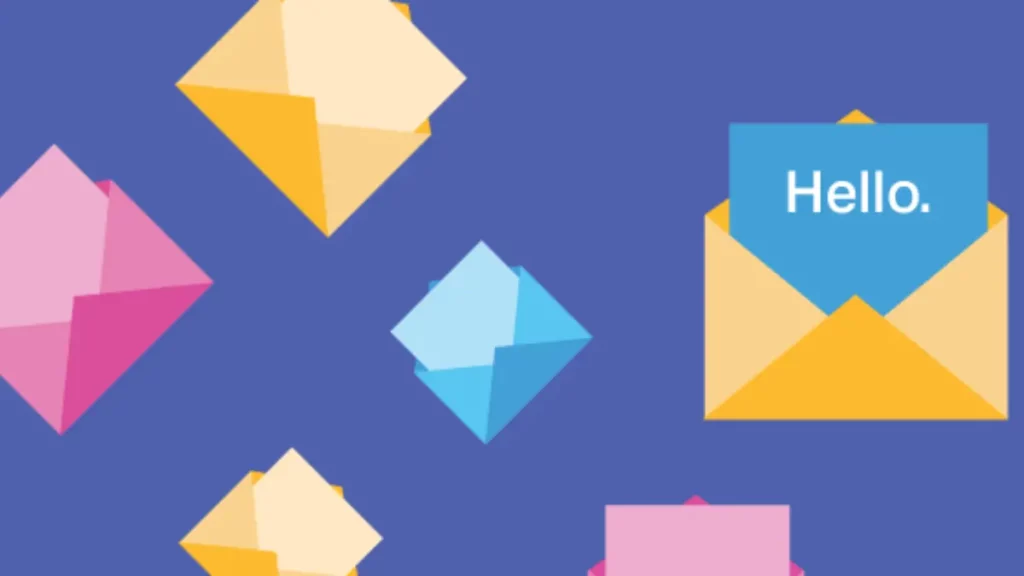
AOL mail is a popular email service used by many, and while it’s a great platform, sometimes, you may need to delete folders. Maybe you want to get organized and clear up some space, or perhaps you want to get rid of an old folder with outdated information. Whatever the reason may be, deleting folders from AOL mail is a straightforward process.
In this article, we will guide you through the steps to delete folders on the AOL Mail iPhone app.
The process of deleting a folder in AOL on an iPhone involves a few simple steps that anyone can follow. Firstly, open the AOL mail app on your iPhone and log in to your account.
Once you are logged in, navigate to the folder that you want to delete. Long press on the folder icon until a menu appears. Choose the delete option that is located in the bottom right-hand corner of the screen.
If you are sure that you want to delete the folder, click on the “delete” button, and the folder will be gone.
It’s important to note that deleting a folder in AOL mail on the iPhone will delete all the messages in that folder as well. You cannot undo the process once you have deleted a folder, so make sure that you have backed up all the important messages before you delete the folder.
If you want to create a new folder or organize your messages, you can do so on the AOL mail app on your iPhone. To create a new folder, click on the “create a new folder” button, which is located in the bottom right-hand corner of the screen. Name the new folder, and it will appear on your inbox page.
You can also move messages from one folder to another by selecting the messages you want to move, clicking on the “move” button, and selecting the folder you want to move the messages to.
In conclusion, deleting folders in AOL mail on the iPhone is a simple process that can help you get organized and free up space on your device. Always remember to back up important messages before deleting a folder and feel free to create new folders to keep everything in order.
With these easy steps, you’ll be a pro at using AOL mail on your iPhone in no time.
Conclusion
If you’re looking to delete folders in AOL, it’s a simple process that can be done in just a few clicks. First, navigate to the folder you want to delete and click on it. Next, click the “Actions” button and select “Delete.
” Confirm the deletion and your folder will be gone. Keep your AOL inbox organized by regularly deleting any unnecessary folders.
