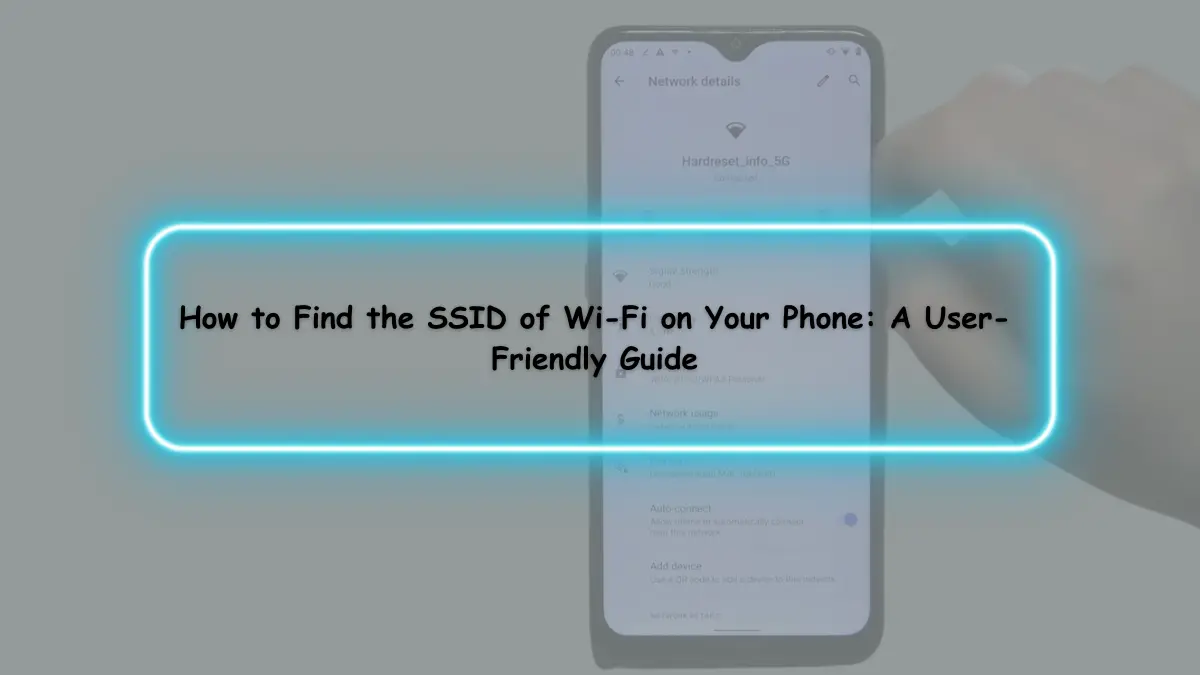Are you tired of hunting for your Wi-Fi network name on your phone? Fret not; we’ve got you covered. In this user-friendly guide, we’ll walk you through the simple steps to find the SSID of Wi-Fi on your phone. No tech jargon, no complicated instructions—just plain and simple guidance. So, grab your smartphone, and let’s embark on this Wi-Fi quest!
Now, let’s dive into these sections, and by the end, you’ll be a pro at finding your Wi-Fi’s SSID.
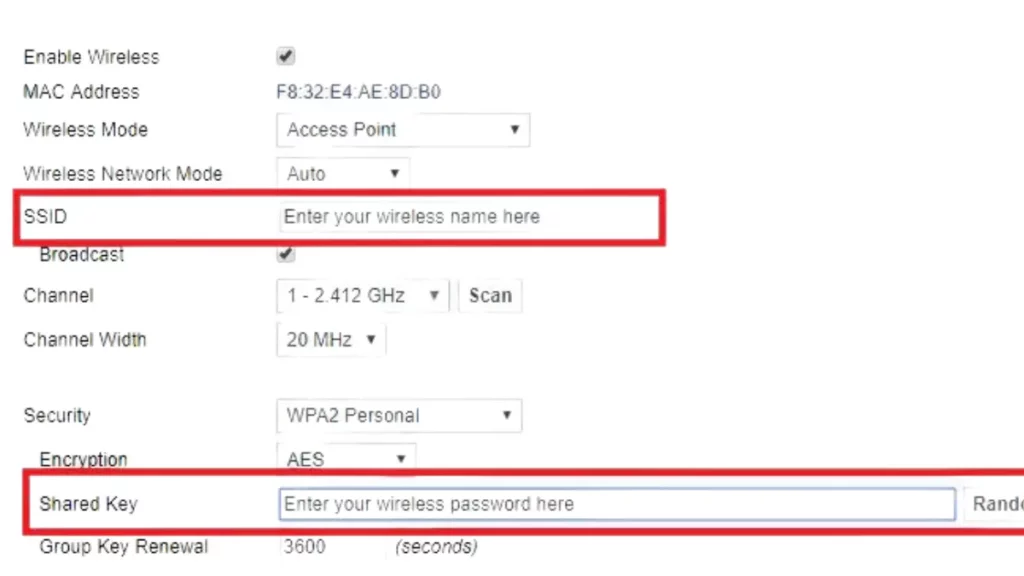
1. Introduction: Unraveling the Mystery of SSID
Picture this: you have a brand-new smartphone, and you’re eager to connect to your Wi-Fi. The only hitch? You can’t find your Wi-Fi network’s name. That’s where SSID comes into play. But what exactly is SSID, and why does it matter?
2. What is SSID, and Why Do You Need It?
SSID stands for “Service Set Identifier.” In simple terms, it’s the name of your Wi-Fi network. Think of it as your Wi-Fi’s calling card. When you want to connect your phone to Wi-Fi, you’ll need to know the SSID.
3. Finding SSID on Android Phones
- Step 1: Unlock your Android phone and navigate to the “Settings” menu.
- Step 2: Scroll down and tap on “Network & Internet.”
- Step 3: Select “Wi-Fi” to see the list of available networks.
- Step 4: Your SSID will be listed here, along with other Wi-Fi networks.
Easy, right? But what if you have an iPhone?
Related Article
How to Remove SD Card from Galaxy S7
How To Unblock A Number On Samsung By 3 Effective Ways
How to Root Nexus 5 Android 6.0.1 Marshmallow
Disney Plus Not Working on Roku
How to Bypass Android Screen Lock
How to Bypass Android Lock Screen Without Losing Data
How to Bypass Screen Lock Without Factory Reset
Can You Turn Off Android Auto?
4. Locating SSID on iPhones
For iPhone users, it’s just as straightforward:
- Step 1: Open your “Settings” app.
- Step 2: Tap on “Wi-Fi.”
- Step 3: Your SSID will be right there at the top under “Choose a Network.”
5. SSID on Windows Phones: A Quick Guide
If you’re using a Windows phone, don’t worry; we’ve got you covered:
- Step 1: Go to “Settings.”
- Step 2: Tap on “Network & Wireless.”
- Step 3: Choose “Wi-Fi.”
- Step 4: Your SSID can be found under “Available networks.”
6. The Magic of SSID on Other Devices
Not only can you find the SSID on your smartphone, but you can also locate it on other devices like laptops, tablets, and gaming consoles. The process is similar, and you’ll find your SSID listed among the available networks.
7. Why Knowing Your SSID Matters
You might wonder why knowing your SSID is so important. Well, it’s not just about connecting to Wi-Fi. It also helps you identify your network among others. This is particularly useful in crowded areas or when you have multiple Wi-Fi networks at home.
8. Troubleshooting Common SSID Issues
Sometimes, you might encounter issues with your SSID. It could be hidden, or you might forget it. Don’t worry; we have solutions for that too! Check out these common issues and their fixes:
- Hidden SSID: If your SSID is hidden, you can manually enter it when connecting to Wi-Fi.
- Forgot SSID: If you forgot your SSID, you can find it in your router settings or contact your internet service provider.
9. Securing Your Wi-Fi Network
Now that you’ve mastered the art of finding your SSID, it’s crucial to ensure your Wi-Fi network is secure. Here are a few tips to keep your network safe:
- Change Default Passwords: Always change your router’s default password.
- Enable WPA2/WPA3 Encryption: Use strong encryption to protect your Wi-Fi.
- Regularly Update Firmware: Keep your router up to date to patch security vulnerabilities.
- Use a Strong Network Name: Avoid using personal information in your SSID.
10. Conclusion: Your Wi-Fi, Your SSID
In conclusion, finding the SSID of your Wi-Fi network on your phone or other devices is a straightforward task that ensures seamless connectivity. Whether you have an Android, iPhone, or Windows phone, the process is easy to follow. Knowing your SSID is not only convenient but also essential for network identification.
FAQs
Now, let’s address some common questions about finding the SSID:
- What if I can’t find my SSID on my phone?
- If you can’t find your SSID, try rebooting your router, or contact your internet service provider.
- Is it safe to share my SSID with others?
- It’s generally safe to share your SSID, but avoid sharing it with strangers.
- Can I change my SSID to something more memorable?
- Yes, you can change your SSID to a name that’s easier to remember in your router settings.
- What’s the difference between SSID and Wi-Fi password?
- The SSID is the network name, while the Wi-Fi password is the key to accessing the network. Both are essential for connecting to Wi-Fi.
- Do I need to find the SSID every time I want to connect to Wi-Fi?
- No, once you’ve connected to a network, your phone will remember the SSID, and you won’t need to find it again.
Now that you’re well-versed in finding your SSID, go ahead and enjoy seamless Wi-Fi connectivity on your phone. It’s your key to staying connected, and with these simple steps, you’ll never have to wonder about your SSID again. Happy browsing!