Almost everyone with an android Smartphone has reached a point. Where they were forced to block someone in their phone contact list. various reasons could have contributed to this.
Including someone becoming a pain in the neck, nagging. And irrelevant promotion messages, among others. So many people search on google how to unblock a number on Samsung.
It might have compelled you to block their contacts. You to have some breathing space and take a break from them. Once you prevent people from your contact list, it implies that they can neither call nor send texts to you.
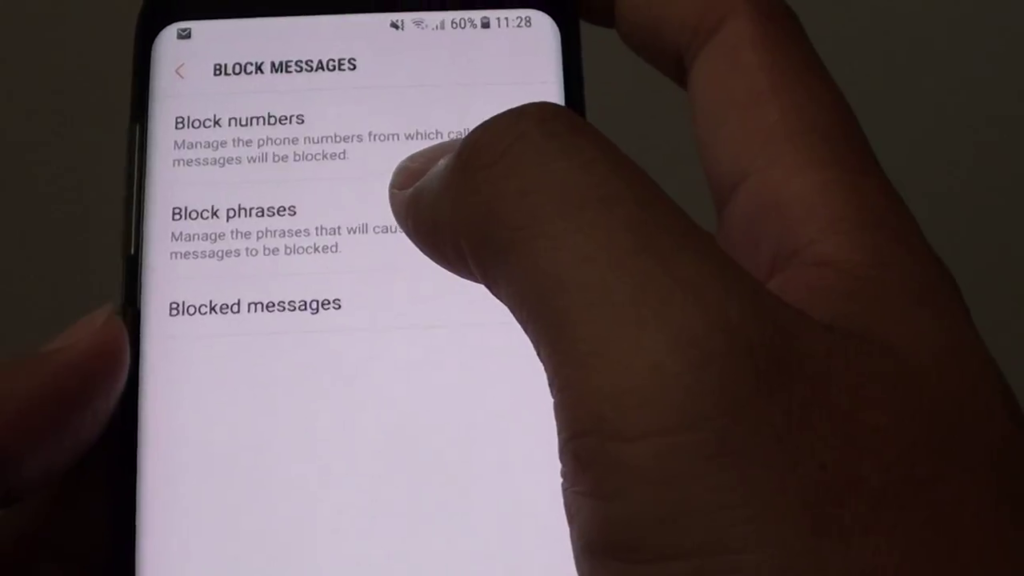
Later on, you might reconsider your decision. And how to unblock a number on Samsung unblock them after all. But call me on my cell phone. You are not conversant with how to unblock contacts, especially on Samsung gadgets. This piece explains how to unblock a number on Samsung.
How To Unblock A Number On Samsung
How to unblock contacts on Samsung would vary depending on whether you blocked the contacts manually or used the mobile app to do so. The two methods are outlined below.
Related Articles
How to Remove SD Card from Galaxy S7
How to Root Nexus 5 Android 6.0.1 Marshmallow
Disney Plus Not Working on Roku
How to Bypass Android Screen Lock
How to Bypass Android Lock Screen Without Losing Data
How to Bypass Screen Lock Without Factory Reset
How to Find the SSID of Wi-Fi on Your Phone
Can You Turn Off Android Auto?
How to Unblock a Number on Samsung in Case You Used the Mobile App
Perhaps you blocked someone or people on your contact list using a mobile app such as WhatsApp. How to unblock a number on Samsung Here are the steps on how to unblock them.
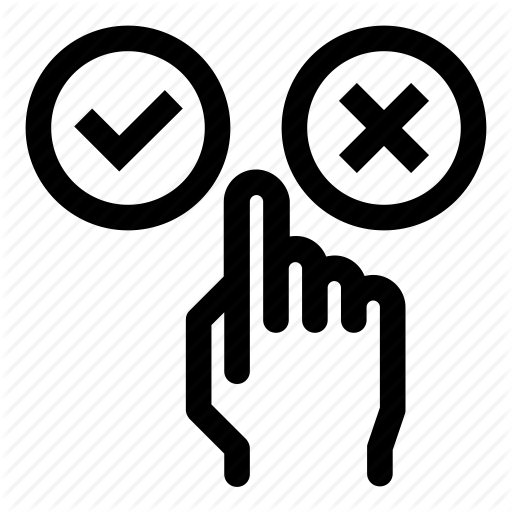
- Go to the WhatsApp on your phone.
- Click on the 3 vertical dots of the top right corner of the page, next to the Search icon.
- On the drop-down menu, click Settings. It brings you to a page where you will see Privacy, Security, Two-step verification, Change number, etc.
- Go to Privacy, which is an icon symbolized by a padlock beside it. At the bottom of those pages, you will see unblock messages.
- Tap Blocked contacts and choose the contact(s) you wish to unblock.
- Go ahead and unblock the contact(s), and it would be restored to your contact list.
How to Unblock a Number on Samsung Contacts Stored Directly on Your Mobile Phone
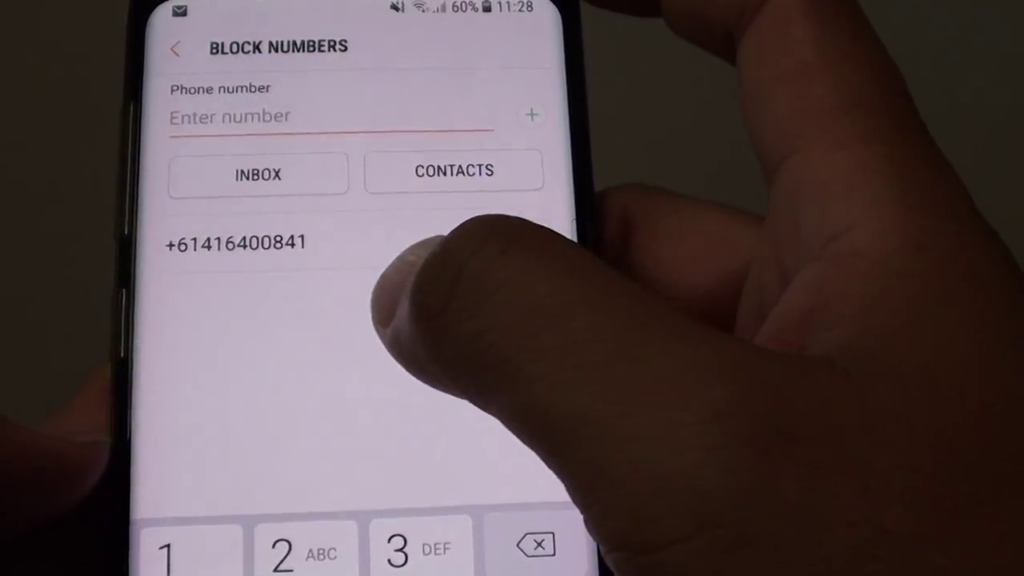
It is applicable in case you blocked the contact manually, unavailable numbers, and the contacts were stored in the Blocked list. This section explores how to unblock these contacts from different Samsung phones.
Using Samsung Duos
- Go to the Home Screen and click the Phone icon.
- Go to the Menu.
- Select Settings.
- Proceed to select Call, Call Rejection, unblock corner, and Auto-Reject, respectively.
- Select the contact number of the person you wish to unblock and tap on Auto-Reject. It will unblock the person’s contact.
Using Samsung Core Prime
- Go to your phone’s Home Screen and select Contacts.
- Proceed to Menu.
- Go to Settings.
- Proceed to Call then Call Rejection.
- Select Auto-Reject.
- Go to Menu.
- Select Delete.
- Proceed to select the contact you wish to restore the metro block it as part of your contacts and select Delete. It will reset the number to be part of your phone’s contact list.
Using Samsung S6
- Go to your phone’s Home Screen and tap the Phone icon.
- Select Contacts.
- Locate More, which appears on the top left side of the screen.
- Go to Settings.
- Proceed to select Call Rejection.
- Go ahead and tap Auto-Reject.
- Chose the contact you want to unblock and press the minus (-) sign beside it. The restored contact should be able to contact you again once this is done.
Using Samsung S7
- Go to your phone’s Home Screen and tap the Phone icon.
- Select Contacts.
- Locate more, which appears on the top left side of the screen.
- Go to Settings.
- Select Call Blocking.
- Proceed to Block List.
- Choose the contact you wish to unblock and press the (-) beside it.
Using Samsung J7
- Go to your phone’s Home Screen and tap the Phone icon.
- Go to Menu then proceed to Settings.
- Select Blocked Numbers.
- Tap the minus sign (-) next to the contacts you want to restore.
Using Samsung Galaxy S8/S8+
- Go to the Phone icon on your Home Screen.
- Tap the 3 vertical dots.
- Go to Settings.
- Proceed to Blocked numbers.
- Choose the contact you wish to unblock and press the (-) beside them.
How to Unblock a Number on Samsung Using Samsung Galaxy S9/s9+
In the case of Samsung Galaxy S9/S9+, you can use any of the three methods illustrated below to unblock a contact.
1st Method
- Locate the Contacts icon from the Home Screen.
- Choose the contact that you would like to unblock.
- Press the small i button.
- Proceed to tap the three vertical dots.
- Go ahead and select Unblock.
2nd Method
- Choose the Phone icon from the Home Screen.
- On the top right of the screen, tap the three vertical dots. That’s what is equivalent to Menu.
- Go to Settings.
- Proceed to select Block Numbers. It will make the blocked contacts to appear on the screen.
- Choose the number you wish to unblock and tap on the (-) beside it.
3rd Method
- Go to your Home Screen and select the Phone icon.
- Locate the contact you wish to unblock.
- Press the contact once.
- Proceed to tap the i button.
- Tap the 3 vertical dots.
- Complete the process by selecting Unblock.
If you are using any of the how-to unblock a number on Samsung mentioned above, then the methods outlined for each one of them is valid for you. Once blocked out unblocked, the contacts are unblocked, you would then be able to receive calls or messages from them, just like before.
