In this guide, I’ll explain step by step you how to root nexus 5 running on the stock ROM root marshmallow 6.0 1. Let me explain how to root your phone the Google Nexus 5.
First things first, you need a nexus 5 whose bootloader is unlocked. You need to have a Nexus 5, which is running on Android 6.0 marshmallow or 6.0.1.
How to Root Nexus 5 on Windows 10
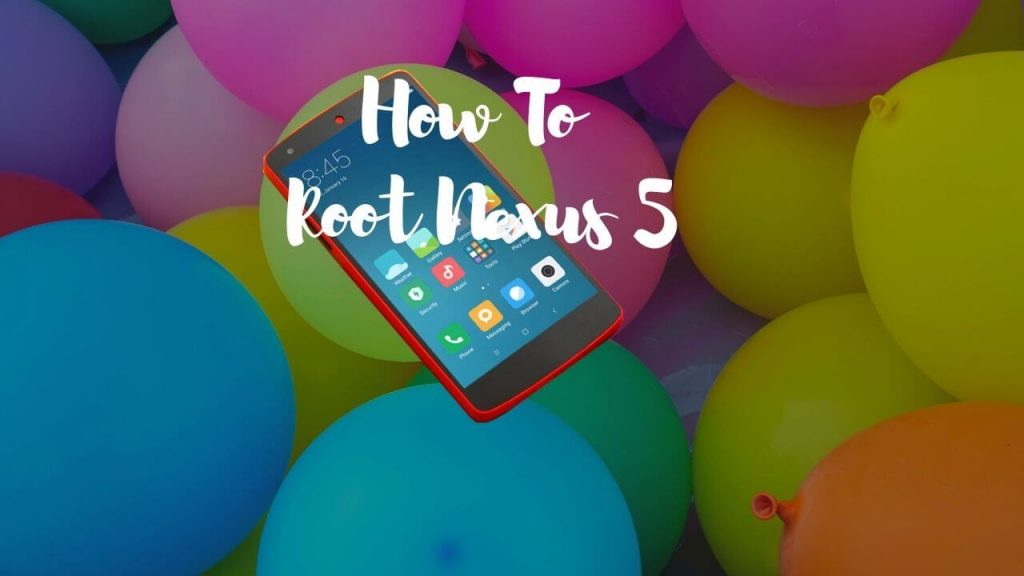
Now I will explain how to root Nexus 5 on Windows 10. It’s not rocket science or anything hard that you can’t be too able to perform. Just follow step by step and solve how to root Nexus 5 with TWRP.
- It would help if you had a USB cable to solve how to root Nexus 5 with TWRP.
- Go to “about” the phone option.
- Tap the “build number” seven times to enable the developer option. You will see that there is a new option on the settings panel, which is the developer option.
- Return to this USB debugging mode and enable it.
- Power off your Nexus 5.
- Connect the USB cable to your laptop. You need to download some applications to root your phone. First, you need to download this superuser software (Download the latest version). You will need another useful software its call TWRP (Download the latest version) and download Google USB driver.
- FastbootADB file is one of the essential options, so download the Fastboot ADB file or unzip it. Extract Fastboot to your expected place on your pc.
- Go to your download section on your PC. Copy the TWRP file to the Fastboot ADB folder and rename the TWRP file to seeandroid or your own choice.
- Go to the download section and open the USB driver folder. Install Google USB driver; it is essential to connect your phone to PC.
- Now Power off your nexus 5 and press and hold the power button + volume down together.
- When you get the Fastboot mode option, then release the power+volume down button.
- Now you need to connect the USB cable to your smartphone for how to root nexus 5 on windows 10.
- Also, you need to install the Google USB driver, so installing the USB driver is very simple. Just go to the device manager. You will see a yellow exclamation sign, so you need only to do a right-click and select update driver. Browse that folder and select which USB driver folder you already download. Set the USB Driver folder and click on OK after a click on next, and it will automatically install it.
- Now you need to make a right-click ADB application and run as administrator.
- Type Fastboot space devices, and you’ll hit the enter button of your keyboard. If you will get some code over there, it is a bootloader code, which means that the device is connected.
- Type Fastboot space flash recovery space seeandroid.img (seeandroid is TWRP file name) and hit enter it will start writing the recovery file.
- After that, you need to go to your phone. Select nexus 6 recovery mode using volume keys and choose nexus 6 recovery mode.
- Wait for a few seconds, and you will get the TWRP your phone for how to root nexus 5 with TWRP.
- Go to download section on your pc unzip SUPERUSER and copy to SD card or Flash drive (Pendrive).
- Go to the TWRP screen and tap the install option. Select unzip the SUPER User file from your SD card or Flash Drive.
- Select the install and wait a few moments until the install is complete then select Reboot.
- Root marshmallow 6.0 1 is complete.
Related Articles
How to Remove SD Card from Galaxy S7
How To Unblock A Number On Samsung By 3 Effective Ways
Disney Plus Not Working on Roku
How to Bypass Android Screen Lock
How to Bypass Android Lock Screen Without Losing Data
How to Bypass Screen Lock Without Factory Reset
How to Find the SSID of Wi-Fi on Your Phone
Can You Turn Off Android Auto?
How to Root Nexus 5 on Mac
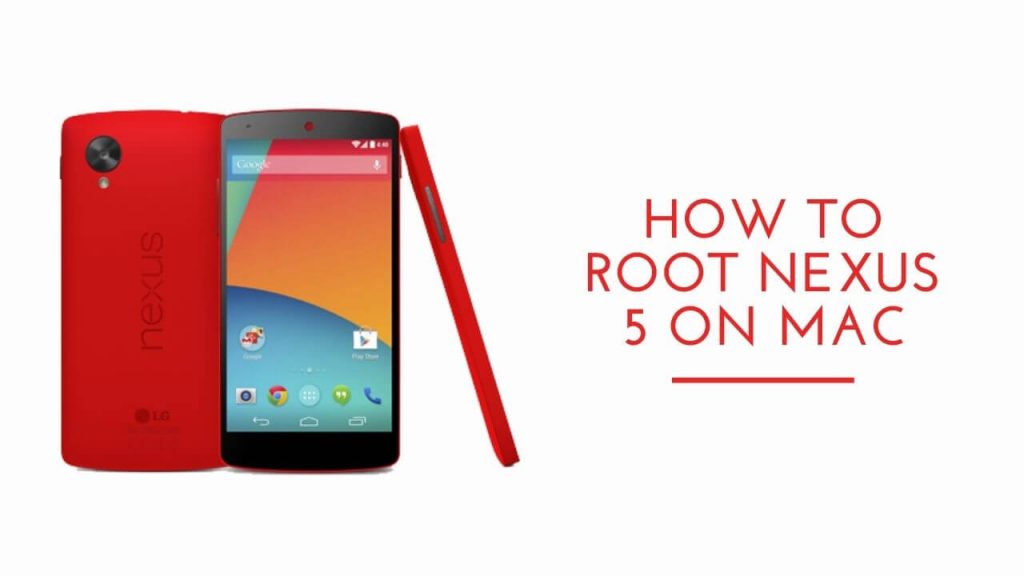
I’m going to explain how to root nexus 5 on mac just a few step by step with a straightforward, quick process—one thing to bear in mind when you do going to wipe your device completely.
So if you’ve got anything that you want to backup photos etc. bring them into your laptop optionally, you can make sure everything is up in the cloud.
If you want to root marshmallow 6.0 1? You have to need two essential elements.
- Unlock Bootloader your Nexus 5 or flow my guide in below.
- Micro USB cable.
- Install the Android file transfer software.
- MacBook Toolkit Wugfresh for how to root nexus 5 marshmallow on Mac.
Now I will explain step by step process for how to root nexus 5 on Mac. This guide will be two-part on part bootloader unlock, and another part is how to root nexus 5 marshmallow.
How to unlock bootloader nexus 5 on Mac
- Turn off your Nexus 5 smartphones.
- Hold power and Volume down, and your phone will reboot, and it will appear as Fastboot mode.
- Plug USB cable mac to your phone.
- Open the downloaded file that folder name Root Nexus 5.
- Open Root.Nexus.5 file just Press ENTER.
- Check to your phone, maybe it’s ready for bootloader unlock. Press the volume button select yes option and Press Power button for unlock bootloader and wait a moment for the process of this job.
- Now your Nexus boot loader unlocks.
- Restart your phone.
- Do not exit Root.Nexus.5 file
This part is about how to root nexus 5 on Mac.
- Press the Power button with the Volume down button together and wait a few moments for open Fastboot mode.
- Connect your phone with USB to Mac.
- Update SuperUser file Copy and paste in your Nexus 5 phone memory or SD card.
- Press ENTER to continue.
- Press 1 and press enter to install TWRP.
- Press twice the volume button to select the Nexus 5 recovery mode and press the power button for Confirm.
- Wait for open TWRP screen tap install and select Update SuperUser File.
- Swipe to confirm flash.
- Waite a few seconds.
- Root marshmallow 6.0 1 is complete.
How to Root Nexus 5 without Pc

In this section I am going to explain to how to root nexus 5 without pc. Just follow step by step this easily process.
- Install root checker or similar apps from the playstore.
- Open the app and verify your root status.
- Enable the developer section on settings (Go to settings enter in about phone section. Press 8 times on build number for enabling developer option).
- Enable USB Debugging in developer options.
- Enable ON internet or WIFI and go to the kingroot.net.
- Go in settings>Security>Unknown sources must be ON.
- Now return on the kingroot site and click free download. Go to the download section and install kingroot android 6.0 1.
- Open Kingroot Apps and try the root process. It works for 90% of the device.
- You can verify the root with root checker.
In the last section, I will tell you if you have any questions on how to root nexus 5. Ask in the comment section.
